How to use PowerISO as ISO Mounter?
How to use PowerISO as ISO Mounter?
PowerISO has a built-in virtual drive, which can mount iso files
and other CD / DVD image files. There is no need to install any other virtual
drive software to mount ISO file. It is very convenient to mount an ISO
file. You can mount it using the main program, using the shell context menu, or
using the PowerISO virtual drive manager.
Usage1: Mount ISO file using the main program:
-
Click the "Mount" button on toolbar. PowerISO shows the iso mounter menu.
-
Click a virtual drive from the popup menu.
-
Choose the iso file you want to mount, then click "Open" to mount it.
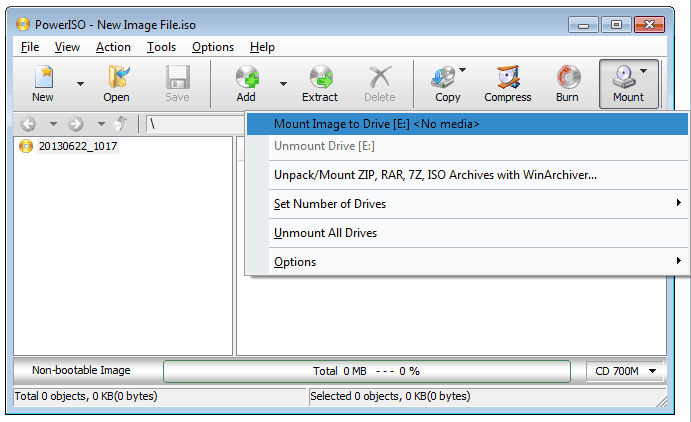
Usage2: Mount ISO file using the shell context menu:
-
Open "My Computer" and select the iso file which you want to mount.
- Right-click on the file selected, the shell context menu will popup.
-
Choose the menu "Mount Image to Drive[X:]".
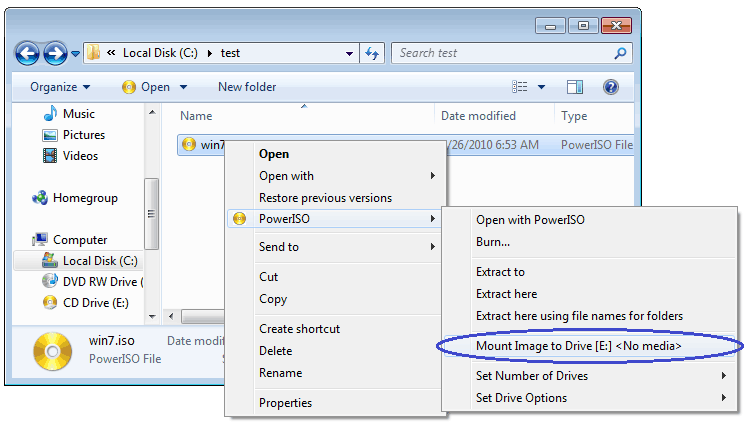
Usage3: Mount ISO file using the shell context menu:
-
Open "My Computer" and select the virtual drive created by PowerISO.
-
Right-click on the drive selected, the iso mounter shell context
menu will popup.
-
Choose the menu "Mount Image to drive".
-
Choose the iso file you want to mount, then click "Open" to mount it.
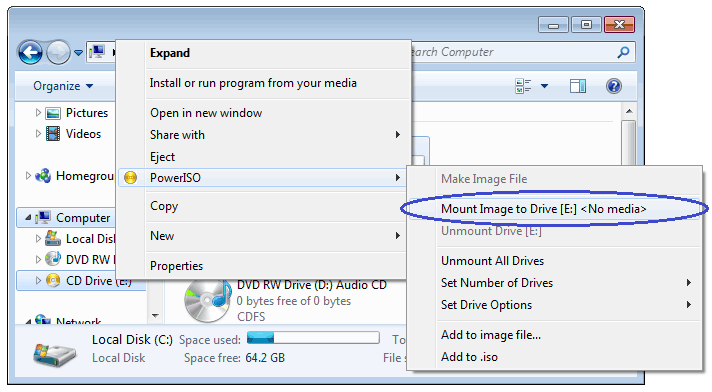
Usage4: Mount ISO file using the PowerISO Virtual Drive
Manager:
-
Right- click the PowerISO sys-tray icon, PowerISO Virtual Drive Manager shows a popup menu.
-
Click a virtual drive from the popup menu.
-
Choose the iso file you want to mount, then click "Open" to mount it.
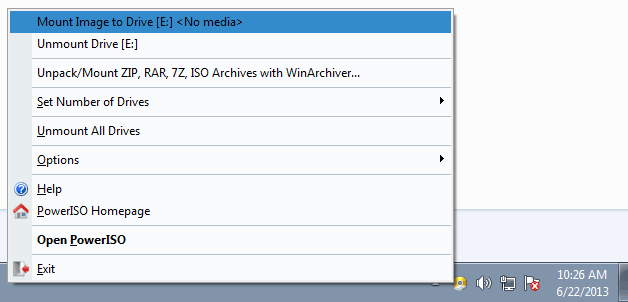








No comments
Post a Comment