How to Make ISO File from CD, DVD, or Blu-ray Disc
How to Make ISO File from CD, DVD, or Blu-ray Disc
PowerISO can make an ISO file from a CD, DVD, or Blu-ray
disc.
PowerISO do a sector-by-sector copying. All information in the disc, including
the boot information, will be copied. You can launch the iso maker using the
main program or the shell context menu.
Usage1: Make ISO file using the main program:
-
Run PowerISO.
-
Click "Copy" button on toolbar, then choose "Make CD / DVD / BD Image File..." from the popup menu.
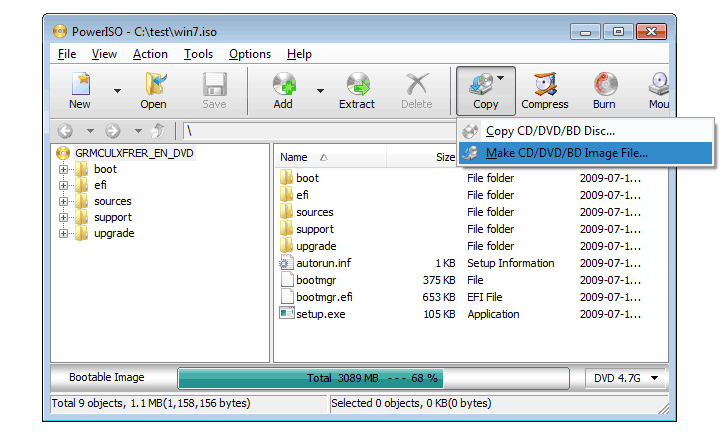
-
PowerISO shows ISO Maker dialog.
-
Choose the CD / DVD driver which holds the disc you want to copy.
-
Choose the output file name, and set output format to ISO.
-
Click "OK" to make iso file from the selected disc.
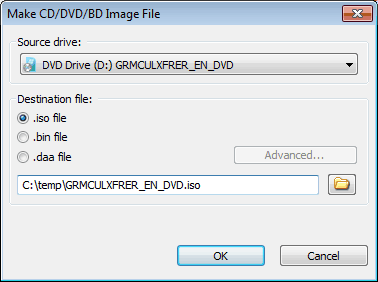
Usage2: Make ISO file using the shell context menu:
-
Open "My Computer" and select the drive which holds the disc you want to copy..
-
Right-click on the drive selected, the shell context menu will popup.
-
Choose the menu "Make Image File".
-
The "ISO maker" dialog will display.
-
Choose the output file name, and set output format to ISO.
-
Click "OK" to start making.
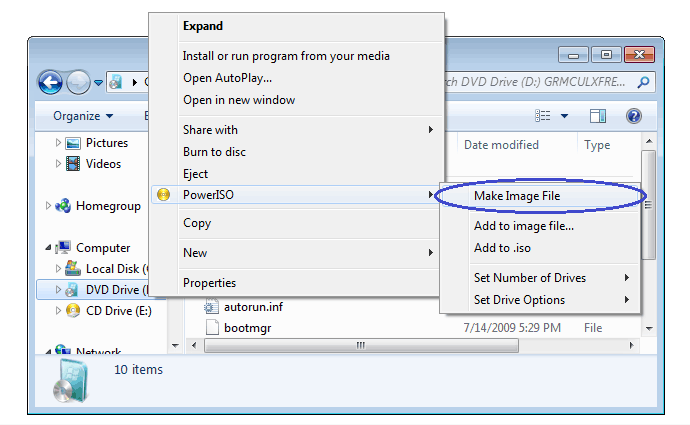








No comments
Post a Comment