How to use PowerISO as MP3 Burner
How to use PowerISO as MP3 Burner
PowerISO can not only create DATA CD / DVD, but also create
Audio CD from music files. PowerISO supports almost all music files, including
MP3, APE, FLAC, WMA, and WAV files.
-
Run PowerISO.
-
Choose "File > New > Audio CD Image" Menu.
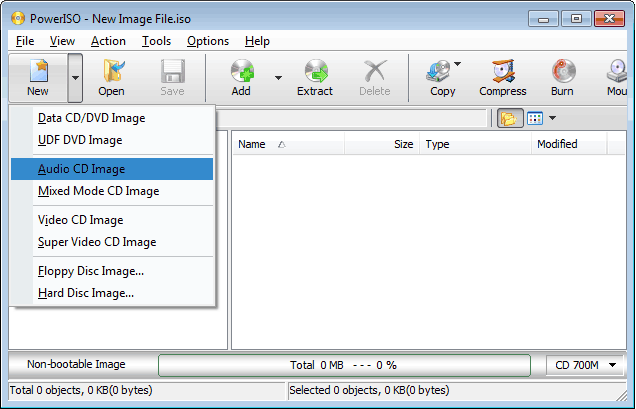
-
Click "Add" button on toolbar.
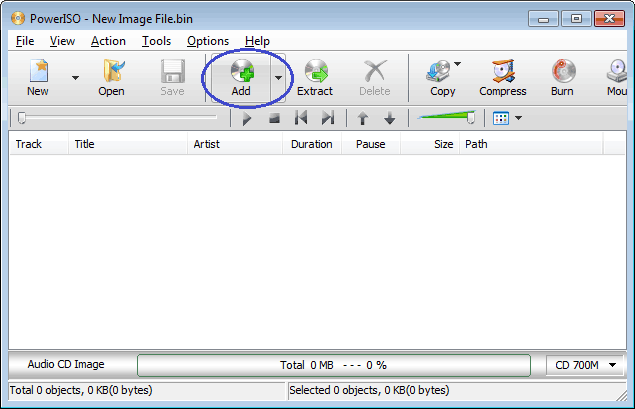
-
Select Mp3 files which you want to burn, then click "Add" to add them to the current compilation.
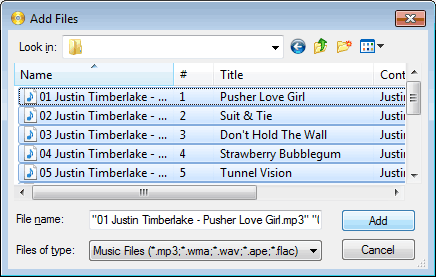
-
Click "Burn" button on toolbar.
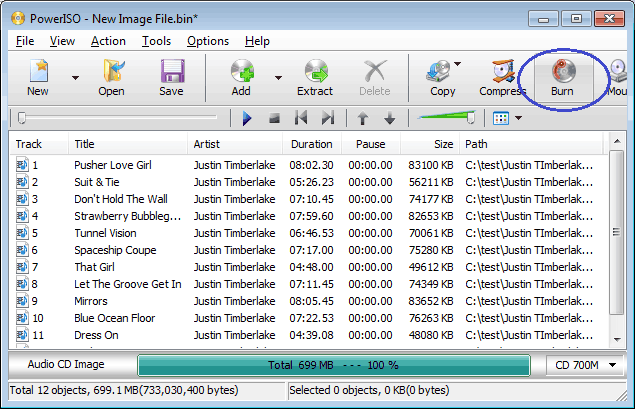
-
PowerISO shows Mp3 burner dialog.
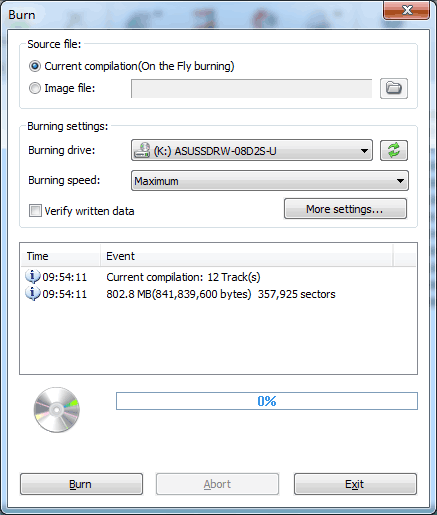
-
Choose the burning drive which holds a blank CD-R disc.
-
Choose the burning speed.
-
Click "Burn" to start burning mp3 files.








No comments
Post a Comment